If youre new here, you may want to subscribe to my RSS feed. Thanks for visiting!
To install custom roms (like cyanogenmod and miui ) on xperia devices we need to unlock bootloader , which is very easy process.
Sony also created a official web page for developers who want to unlock their bootloader, all you need to do is go to unlockbootloader.sonyericsson.com and follow simple steps.
But when we follow above method to unlock bootloaders , it affects DRM Security Keys which can cause FOTA brick. it will also damage some Sony Ericsson apps like Track ID
FOTA brick – After unlocking bootloaders when we update our phone with pc companion it will not boot again, thus you will have a nice and expensive brick.
Today we will show you a great method to unlock bootloaders without messing DRM Security Keys, this way we can still use Track ID and other Sony apps plus we can accept firmware update without worrying about FOTA brick.
Note: I haven’t tested it with firmware update yet but theoretically we can update our phone
Follow this guide on your risk , it may harm your device and your warranty may be void. androidflip.com is not responsible for any damage
This method is called test point method, so first of all make sure your phone have locked bootloaders , then start the unlocking procedure
Warning: The following operations may harm your device and your warranty may be void. AndroidFlip.com and i will not be responsible for any of your loss. Follow on your own risk
I am using xperia ray here but this guide is also applicable for all 2011 Xperia Devices , You can find test points for xperia devices in this post
[1]. Check your phone
Dial *#*#7378423#*#* choose service info then choose configuration ,you will see imei number,version and rooting status.
if under Rooting status it shows = Bootloader Unlock Allowed: Yes like image below that means fastboot is enabled and the bootloader can be unlocked. and you can follow this procedure.

If you see Bootloader Unlock Allowed: No that means fastboot is disabled and the bootloader cannot be unlocked , in this case don’t follow this method otherwise it will bring troubles
[ Thanks Glen A.K.A Jinx13 for above information ]
[2]. Collect Required things
- Laptop (Highly recommended Or you can use a desktop pc with UPS)
- USB cable of Xperia Ray
- Aluminum / Copper Wire ( 6-8 inches )
- Test pointers
- Download s1Tool from here or here or here and extract it to desktop
[3]. Prepare test pointer and unlock bootloaders
Step 1. Preparing test pointers
Case [1]. if you have test pointers
- Wrap wire on test pointers like this

- Remove battery cover and battery
- Connect your phone to pc via Usb cable

- Remove test point cap


Case [2]. if you don’t have test pointers
Note: This method is tested by me and it worked, I don’t know if it is wrong method of connecting test point
- Take a wire like this

- Connect wire to usb data cable shield and second end with a all pin (you can also use paper clip Or any needle like thing)

- Remove battery cover and battery
- Connect your phone to pc using usb cable
- Remove test point cap


Step 2. Connecting phone to Pc for first time
Case [1]. if you have test pointers
- Connect your phone to pc
- Connect test point (point 1) to ground – negative of the battery connector (point 2)
For this Touch black test pointer to (1) and red test pointer to (2) Or vice versa
Case [2]. if you don’t have test pointers
- Connect your phone to pc
- Connect all pin to test point (connect to red point shown in image)

Step 3. Installing drivers
After connecting test pointers when Windows finds a new device, disconnect the test point and install drivers manually (drivers are in s1tool.zip file)

- To install drivers go to device manager and under others you will see a new device “QHSUSB_DLOAD”
- Right click on it and select “Update Driver Software”
- Then choose “browse my computer for drivers”

- Click on browse
- Go to desktop where we extracted s1tool , and select “USBFlash_driver” folder

- Hit ok and window will start installing drivers , accept all warnings during driver installing process

- After successful installation this window appears

Step 4. Unlocking bootloaders with s1tool
- Now run s1tool.exe

- Click on “Patch SEMCboot”

- You will see this message
DETACH CABLE FROM PHONE USB
REMOVE BATTERY FROM PHONE
ATTACH TESTPOINT
PRESS “READY”, THEN ATTACH TO PHONE USB CABLE
So remove usb cable , remove battery and attach test point (like we done in Step 2. Connecting phone to Pc for first time ) The pc will detect new hardware automatically and installs the driver for it Then press the button “Testpoint READY”. - Now you will see
PROCESSING …
REMOVE TESTPOINT NOW, THEN PRESS “READY”
So Release test point . Click “Testpoint READY” and wait for when the s1tool will give the following message
SEMC SIMLOCK CERTIFICATE, PROCEEDING
FINISHED - Now you can Unplug the device from your computer.
- Turn your device on and enjoy !

My s1tool’s log :
11/8/2011 1:48:53 AM Welcome to S1 tool.
11/8/2011 1:48:53 AM That is small and crippled subset of SETOOL2 service tool.
11/8/2011 1:49:19 AM
11/8/2011 1:49:19 AM DETACH USB CABLE FROM PHONE
11/8/2011 1:49:19 AM REMOVE BATTERY FROM PHONE
11/8/2011 1:49:19 AM ATTACH TESTPOINT
11/8/2011 1:49:19 AM PRESS "READY", THEN ATTACH USB CABLE TO PHONE
11/8/2011 1:49:19 AM
11/8/2011 1:51:58 AM PROCESSING ...
11/8/2011 1:51:59 AM REMOVE TESTPOINT NOW, THEN PRESS "READY"
11/8/2011 1:51:59 AM
11/8/2011 1:52:30 AM
11/8/2011 1:52:31 AM TO CONNECT NEXT PHONES
11/8/2011 1:52:31 AM X10 Xperia,E10 Mini,E15 Xperia X8,U20 Mini Pro
11/8/2011 1:52:31 AM LT15 Xperia ARC,MT15 Xperia NEO,R800 Xperia PLAY
11/8/2011 1:52:31 AM PRESS AND HOLD "BACK" BUTTON...
11/8/2011 1:52:31 AM
11/8/2011 1:52:31 AM ST18 Xperia RAY,ST15 Xperia Mini,SK17 Xperia Mini Pro
11/8/2011 1:52:31 AM PRESS AND HOLD "Volume Down" BUTTON...
11/8/2011 1:52:31 AM
11/8/2011 1:52:31 AM PLEASE ATTACH TURNED OFF PHONE NOW
11/8/2011 1:52:31 AM
11/8/2011 1:52:35 AM
11/8/2011 1:52:35 AM RUNNING S1_LOADER VER "R4A062"
11/8/2011 1:52:35 AM LOADER AID: 0001
11/8/2011 1:52:36 AM FLASH ID: "00EC/00B3"
11/8/2011 1:52:36 AM
LOADER VERSION: “r4A069″
11/8/2011 1:52:36 AM
11/8/2011 1:52:36 AM
11/8/2011 1:52:37 AM SEMC SIMLOCK CERTIFICATE, PROCEEDING
11/8/2011 1:52:37 AM FINISHED
11/8/2011 1:52:37 AM Elapsed:198 secs.
Jika di log Anda Anda melihat VERSION LOADER: "r4A069" kecil "r" berarti bootloader Anda terbuka. Meskipun pada menu layanan Anda masih akan melihat:Bootloader unlock allowed: Yes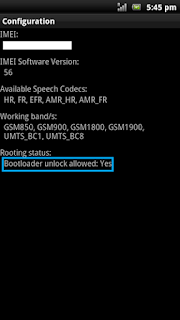
Sekarang Anda bebas untuk menggunakan ponsel Anda dengan fastboot, Anda dapat membasmi itu, Anda menginstal kernel bahkan roms kustom seperti MIUI dan CyanogenMod.
Anda juga dapat menerima update firmware resmi, saya belum diuji dengan update firmware belum tapi secara teoritis kita dapat memperbarui telepon kami














.jpg)


Tidak ada komentar:
Posting Komentar